Here is a step-by-step guide for ordering prints from this gallery. I will start with one image at a time, but I will include instructions for selecting multiple images below.
Selecting One Image At A Time
1. Find your wedding or engagement gallery and click on an image you would like to order.
2. When viewing the image, click on the "buy" button above the image
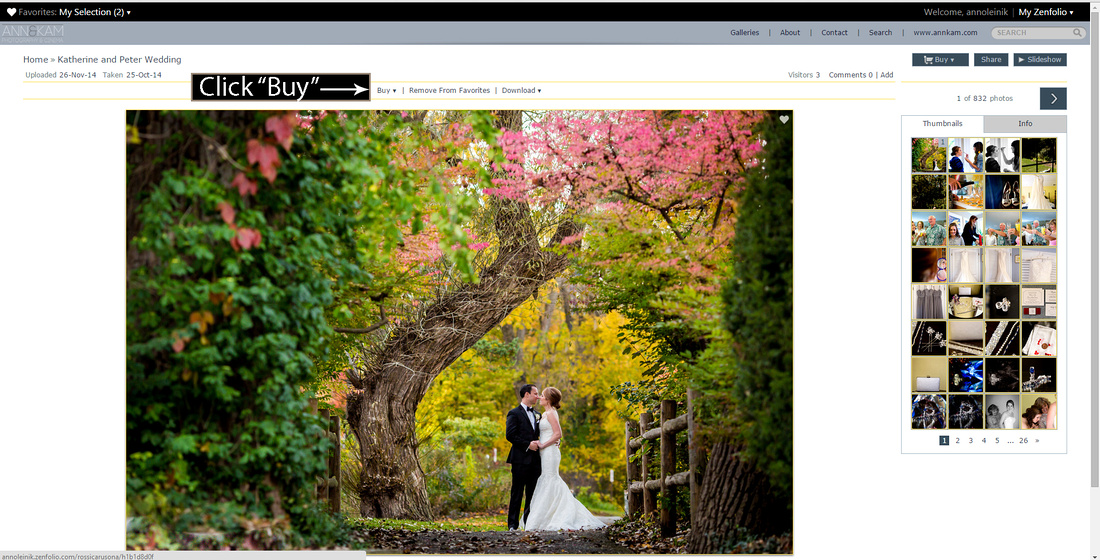

3. Click on the Menu to Select your Item. You can select prints, display items, and even create custom greeting cards.
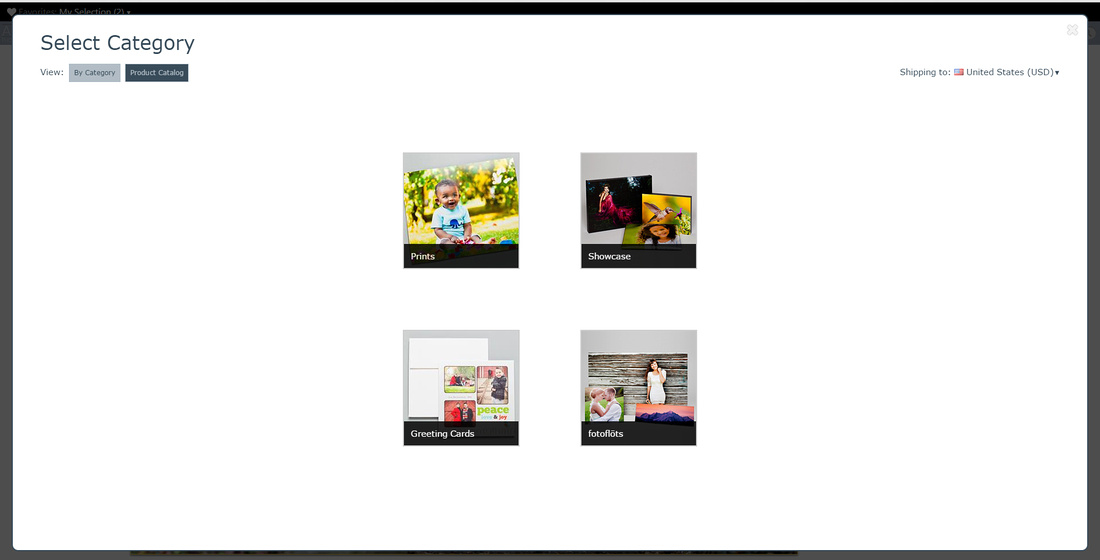

4. On the next page, select the size you would like to order and click "Add to Cart"
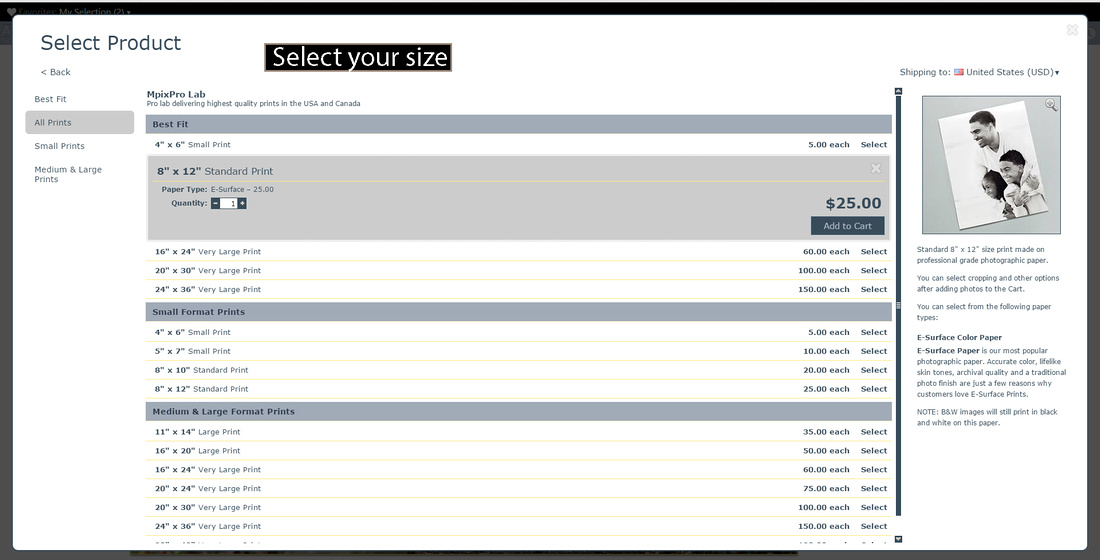

5. Your items will be added your cart, which you can now access at the top right-hand corner of the screen. Make sure you register or login to access and save your cart.
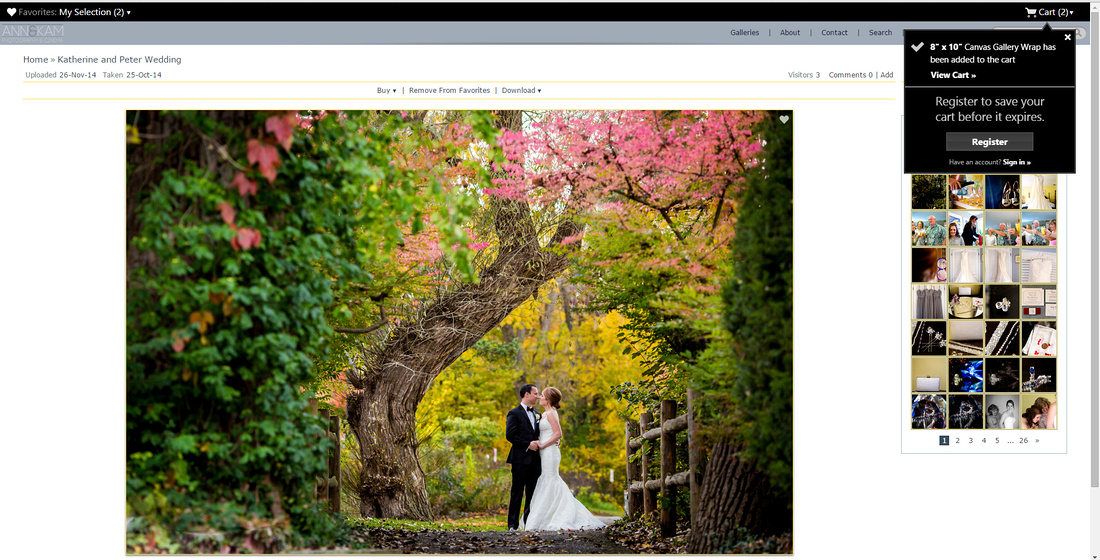

6. You may add more items, or click on the cart to complete checkout.
Selecting Multiple Images to Order at Once
If you would like to order multiple images in the same size print, you can select multiple images at once. For example, if you would like to order 5x7 prints of 50 images, you can select the images and only go through the shopping menu once. You can even create a set of favorites to save for later if you would like to go back to it and make changes.
1. If you don't already have a zenfolio account, go ahead and create one. When viewing a gallery page, scroll to the bottom and click "login" in the bottom right-hand corner. Create a username and password.




4. Open your collection of favorites. From here you can edit this collection or buy all items in the collection by clicking "Buy All"
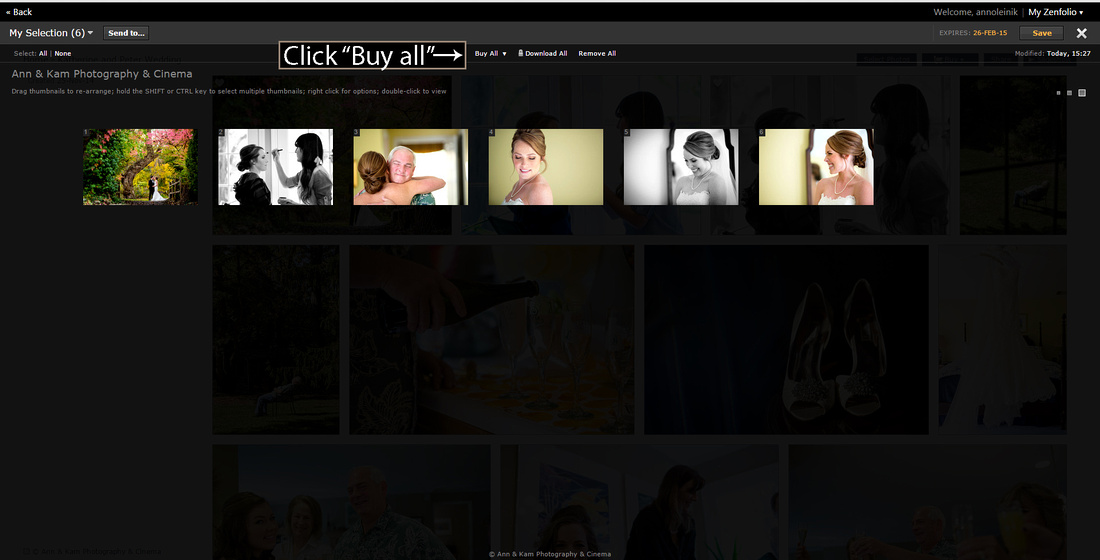

5. From there, follow the menu prompts to select your items and complete checkout